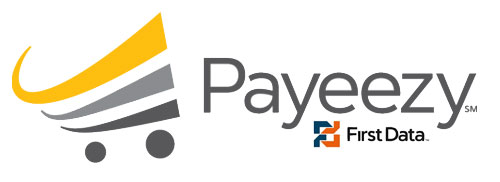My most common request for help stems from the following error…
Error 4025: Invalid credentials
The credentials supplied in the authorization request are invalid.
This error indicates you are using the wrong credentials for the transaction server selected in your payment module’s settings. It can also indicate FirstData has not enabled web transactions for your terminal.
Transaction Server…
- “live” or “production” must use LIVE account credentials
- “test,” “demo” or “sandbox” must use TEST account credentials
Important: FirstData does not always enable web transactions unless you specifically ask to sell online when establishing the merchant account. Check with them first!
- Log into your merchant account
- Live or Production
globalgatewaye4.firstdata.com - Test, Demo or Sandbox
demo.globalgatewaye4.firstdata.com
- Live or Production
- Click “Terminal Types”
- Find the row with “Type” set to “E-commerce”
- Remember the “Outlet/Terminal” name
- Click “Terminal Selection”
- Find the row matching the name found in step 4 in the “Terminal” column and click that row
- Scroll down to find your “Gateway ID” and “Password”
- Cannot read or do not know the password? Click “Generate” or type in your own password. Make sure you know the new password before clicking “Update” or you will have to repeat this step.
- Update the payment extension/module settings in your shopping cart’s administration area.
If done correctly, you should no longer encounter “Error 4025: Invalid credentials” during checkout.
Hint: It is always a good idea to keep a $1.00 “test product” in your store for testing transactions against live/production gateways. Once everything is working properly, void the charges in the “Transactions” list of your merchant dashboard and disable your “test product” until you need it again 😉